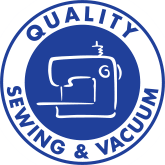So, to recap: we've determined the size of our overall design and made a custom hoop size, we've selected our embroidery motifs, and we've combined the motifs to create our overall design. Now we're going to optimize our design for more efficient stitch out.
First of all, I make sure to save my design - this will also combine the designs and remove any overlapping stitches. Then I Color Sort to combine colors. Sometimes this works better than others! In this particular combined design, although I used Color Sort, there are still 53 colors listed - 53 thread changes! This is because this is a complex design with multiple motifs combined together in a somewhat random order. So the software thinks that the various designs should be stitched out in the order they were opened. I'm not that disciplined/organized when I create a large design so I use other tools to make my stitching more efficient.
So my next step is to click on the Edit tab so that I can combine my colors manually. ColororderI do this by selecting the button that looks like a rainbow - this allows me to change the order of and combine my color blocks. I keep the color blocks in order, but I combine the duplicates in order to eliminate as many thread changes as possible. As you can see on the right (click on the photo to see a larger image), color/thread #2 is Sulky #1227. I have gone down the list of thread changes to find all of the #1227 threads. I used the Move Up button to stack them all (in order). Now I can use the Merge Colors button to merge them (a set at a time) into one #1227. NOTE: Because my motifs were placed in random, not sequential order, my colors do not necessarily fall in a logical order. If I wanted to further optimize my stitch out I would have made note of the best possible order for these color blocks to be in. But that is a lesson in itself. I am willing to put up with a few more jump stitches!
Once I am finished combining my color blocks, I only have 9 color changes to make. 9 rather than 53 - now that is a savings of time. As I stated above, you will have increased your number of jump stitches. You may also have some areas where the embroidery was intended to be stitched on top of another color. By changing the block order, you may not get quite the same effect. But I am willing to put up with those possibilities in order to save time overall. In my experience thus far I have found that any drawbacks were very minor and did not impact the overall effectiveness of the design.
Now is when I would change the colors to my preferred embroidery colors. I did change the threads in this design to reflect the brands I used (Floriani, Yenmet and Hemingworth) and I used a slightly different color palette.
When I'm happy with my choice of colors, I save the design once again. I then open it in 4D Stitch Editor (for those of you who have the 4D Suite). I click on the Modify tab, and under the Modify Design section, I first look at the design with the Density Advisor tool. This tool enables me to change the density of the design to lighten areas of very high density, if desired. Then I use the Design Optimizer button to optimize the design for better stitch out.
Next week: the final step before stitch out - splitting the design!
--Katrina