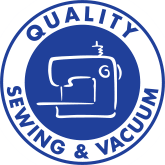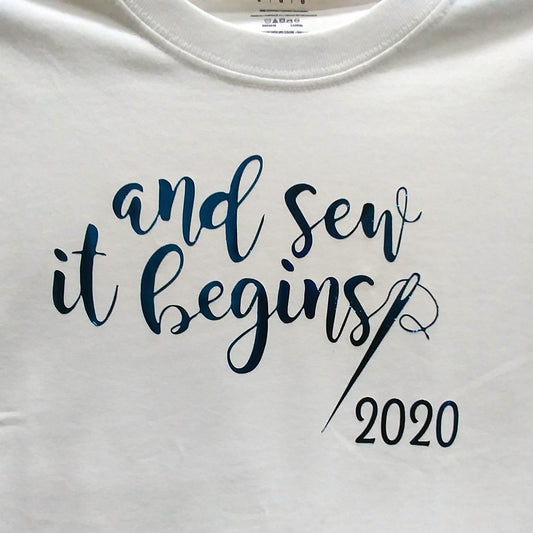I've mentioned in a previous posting how much I enjoy many of the new machine embroidery designs. There seems to be a trend developing away from 'single motif' embroidery toward more modular designs that can be combined in a number of ways to create many different looks.
It's this 'mix and match' ability that makes the Fashion Roses design set from Anita Goodesign perfect for embellishing clothing, especially a long, narrow design such as a pant leg.
To begin, I go to the File menu and select 'Open'. I open the file which contains the designs and, using the Ctrl key, select a number of designs I think I might want to mix and match into my overall design. Using the custom sized hoop mentioned in Part 1, I begin the process of combining designs.
When combining these design motifs, I like to play around with various combinations. I use the Rotate, Mirror, and Resize tools quite a bit to try out different combinations. If I'm doing a lot of resizing or other types of editing of a motif, I will often select the design, copy and paste a duplicate before beginning any major alterations. That way I have an unaltered copy of the motif on the screen for reference or use without having to use 'Open' to fetch another one.
I also cut designs apart when needed. Sometimes, such as working with a floral like the Designer Roses, there will be leaf or bud that lands where I don't want it. When this happens, I simply edit it out. To do this, I first select the motif that I want to edit. Then I go to the Edit tab at the lower right hand of the screen, which gives me a view such as in the illustration. As shown, I will select (by checking only the boxes containing the colors I am editing) the color(s) of the stitches I want to edit. In this case, I am only editing out a one-color tendril, which is easy to do. I use the Lasso tool (Freehand Select, under the Select tools), and circle around the area to be deleted. Once that is selected, I hit the Delete key and voila, the tendril disappears.
When you are truly happy with your combined design, select 'Combine'. This will merge the designs together and eliminate any overlapping stitches. Remember that you will not be able to work with individual pieces of the design after this point. Save the design, and then select ColorSort. I will go into more detail about optimizing your design in the next part of the series.
Have fun with the design process. For me, this is definitely 'the fun part'. When you are combining motifs, consider some of the following:
Does the design have good flow? Does your eye move around the design easily or does it get 'stuck' in places? A good design is harmonious and has good 'rhythm'.
Is the design in proportion to the size and scale of the area to be stitched? When doing jean designs I have a tendency to go a little overboard. Fortunately, I am 'large scale' myself, but you don't want to overwhelm your garment.
Have fun! Next week - Optimizing your design for stitch out.
--Katrina