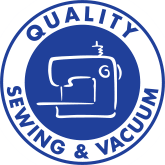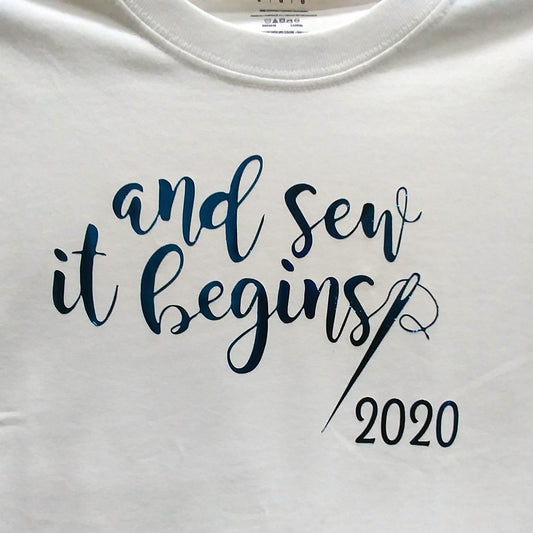Have you tried the new Brother ScanNCut? This fantastic cutter is all you need to cut fabric for all of your appliques with your sewing machine or embroidery machine. Simply scan your design and cut out your fabric. Need more than one? Want to maximize the use of your fabric? Do you only have scraps you are working with? Do you need to add ¼” seams to your design? The Brother ScanNCut simply and easily handles all of this. To get you started, I have created this delightful embroidery design for you to use with your new Brother ScanNCut.
1. Download the PDF and embroidery designs here: NOEL-1.zip. All file formats are included.
2. Print the PDF of the artwork.
3. Place the artwork on the teal mat or the new scan-only mat.
4. Turn on your Brother ScanNCut.
5. Load mat.
6. Touch Scan.
7. Touch Scan to Cut Data.
8. Press Start/Stop. "Recognizing…" appears on your screen. This may take a minute or two; be patient.
9. Press Region Detection to select all areas of the design.
10. Press Save
11. Select the destination to save, Machine or USB
NOTE: When you save, you have a choice of Machine Memory or USB. The system will give it a filename. You can jot this name down, but it is always placed at the end of the list of saved files.
11: Save to Destination
12. Touch OK.
13. To start the cut, press Home, then press OK. This will take you to the Home screen.
NOTE: At the end of this article is information about testing your blade depth and using fusible web.
14. Press Pattern.
15. Press Saved Data. Using the up/down arrows, scroll to locate your file. Select by touching the file on the screen. On the next screen verify that you have selected the correct design, especially if you have saved several versions of the same design. Touch OK.
16. For the Noel design place fabric with fusible web onto the standard mat (teal/purple).
17. Using a brayer or the handle of your spatula adhere the fabric to the sticky side of the mat.
18. Press the Load button to load mat.
19. We will not always have a piece of fabric that covers the mat entirely. I am sure you all have scraps of fabric you would love to use. Or, am I the only one who has scraps? :) To ensure the design fits perfectly on the piece you are using we will scan the fabric so it is in the background for placing our design. Touch Scan Background.
20. The screen that pops-up lets you know what you are about to do. Touch Start/Stop. The machine will now scan the entire mat.
21. On the screen you will see your background fabric and your design.
22. Since this design has several sections, touching it will only select a section. To select the entire design, touch Editing.
23. Touch Pattern Selection.
24. Touch to select all patterns.
25. Move the design so it fits onto the fabric. Touch OK. No other changes touch OK, then touch OK once more.
26. You are now ready to cut your fabric. Draw/Cut appears on your screen. Touch Cut. Touch Start/Stop to start the cutting process.
27. When cutting is finished, press OK. Touch Load to unload mat.
28. Using the spatula, remove the perfectly cut piece from your mat.
29. At your embroidery machine, load the design.
30. Stitch out the first color, the placement line.
31. Place your cut design into the stitch area and press in place.
NOTE: I remove the hoop from my machine (but not the fabric from the hoop) so I can see better and use one of my smaller irons to fuse the applique fabric in place.
32. Return hoop to your machine and complete the embroidery.
33. Enjoy!
ADDITIONAL NOTES:
Fusible web is not a problem for the Brother ScanNCut. There are many varieties and each will have their own set of rules. It is important to test, test, and test some more, always keeping a written record of your findings. I have used several and have found some work better if you leave the paper backing on (Floriani AppliKay Wonder and Floriani Press and Bond). Some work well if you remove the paper backing and place the adhesive side down. There is a caution here however, if your iron is not hot enough to firmly adhere the fusible web to the fabric, the adhesive will stick to the board and you will be scrapping off the mess. A press, such as the Elna Press, is perfect for adhering adhesives.
Test your blade depth
HINT: Double over a piece of scrap fabric onto your cutting mat. If you are using fusible web, make sure the sample piece has the fusible web adhered before doing any testing. Using a bit of pressure, drag your teal blade across the fabric to see if your blade is the correct depth. If it cuts both top and bottom layers of fabric, your blade is too deep. Adjust your blade setting to a lower number and try again. If you have a great cut on the top fabric and did not cut the lower fabric, you can place the blade unit into your Brother ScanNCut. However, you are not done testing. You still need to do a test cut to see if the blade is perfect. The pressure you placed on the blade and the pressure the machine places on the blade will be different. Always do a test cut. I like to make the size of the test cut approximately 1” square. Save the best one and tape it to a piece of paper, record the blade depth, pressure, fabric type, with or without fusible web, and any other information that may affect the cutting process.
Stop by your favorite Quality Sewing for a demonstration of the amazing Brother ScanNCut.
Enjoy your sewing adventures!
Lana L Jones
Educational Consultant